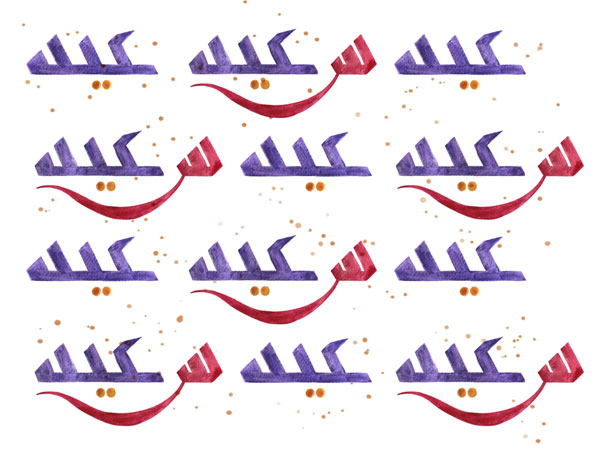If you have some basic experience and assets in isometric pixel art, you'll eventually have to do some bigger, landmark buildings. So let's get to it with a City Hall or government sort of building, with classic architecture and a dome and columns.
You'll need to have some experience with doing buildings. If you haven't yet, please check out more of the lessons in this series, especially the character, house, and apartment building tutorials.
1. Dimensions
As usual, once again, we'll use a pixel art character to define the dimensions of the elements we'll be working on.
Step 1
This should be OK for a floor's height. A big building like this would normally have very high levels, but since it'll have multiple levels and will be a big, bulky thing anyway, I'll keep the level height pretty limited.
The parallel lines here are separated by 80 px. It's useful to keep them in multiples of 10 px, because when you're Alt-nudging and moving the copy with the arrow keys, you can simply hold down the Shift key, which changes the displacement from 1 px per arrow press to 10 px.

Step 2
We'll give our building three main floors, so the above parallel lines get duplicated a few more times.

Step 3
This will be a pretty wide building, so here we get to define the width. Again, it's useful to make this measure in multiples of 10 px. It's not necessary, but we are likely to find it easier later on to place elements if all lines are easy split into equal fractions.

Here, in blue, I have already marked the area of the facade that will project out a certain depth.
Step 4
I don't think that generally these buildings are so narrow, but we can manage to keep the most iconic architectural elements without wasting so much of our precious pixel real estate by making our building short in depth like this:

2. Volumes
The sizes of the main part of the building have been determined, but our city hall won't be a such a simple box shape.
Step 1
Let's start by projecting out the entrance area, where we'll later add doors, columns and a few different architectural elements.
It doesn't need to project out by much; here it's just 10 px ahead of the rest of the wall.

Step 2
We'll begin working on the dome, and we'll start by making a square as large as possible, centered on the roof of the building. It doesn't matter if it's wider than the entrance area protrusion.

Step 3
Let's work on this square on a new layer. We should make a circle that'll mark the footprint of the dome, or at least the part where the dome meets the rest of the structure.
We'll make a slightly smaller inner square.

Find its center.

And make a circle from the center out to the edges of the square. You can do this with the Elliptical Marquee Tool. While pressing Alt, start making the circle. The edges should meet the inner square's sides, but most importantly, the width of the circle should be twice the height; the tooltip should give you width and height measurements.

When you've made your circle, fill it with some color and then contract (Select > Modify > Contract…) the selection by 1 px and delete the inside fill.

Keep a copy of this as a guide for future placement.
Step 4
Below the dome we're going to add some walls, not in the same shape of circle but almost. With the polygon tool create a 16-sided polygon. Try to get two sides perfectly horizontal (consequently two sides would also be vertical)
This shape can be anti-aliased—we'll only use it as a guide.

Step 5
Move the polygon to a new layer and rescale it to 50% vertically.
Then place it right over the square with the circle and rescale it to match the circle, making it only slightly larger than the circle.

And on another layer redraw the polygon but with nice regular pixel art lines, avoiding jaggedness as much as possible, like this:

Now we've got our circle and polygon. You can get rid of the polygon guide now.

Step 6
Take the polygon, replicate it and place it a floor height higher.

Step 7
Connect the sides and corners vertically and get rid of the back lines.

Step 8
Now place the circle right on top and centered.

Step 9
Get rid of the square guide lines. To make the dome we'll use a sphere, which in isometric, as in most views, will look like a perfect circle; simply make sure that the width matches the circle's width.
We'll only need the top of the circle:

Place it over the circle and connect it with vertical lines.

Clean up the back lines.

And you've got the outlines for your dome.
Step 10
Above the dome there will be one more smaller structure. Its footprint will be octagonal, but to first establish its dimensions we can start with a rectangle (twice as wide as it is high).

Then, similarly to the process we used with the 16-sided polygon, we can place an octagon with height and width matching the rectangle's and use that as a guide for the footprint we want.

Retrace the octagon, delete the guides and move it to its final position, almost touching the top of the dome.

Step 11
Extrude that up, similar to how it was done with the 16-sided polygon.

Step 12
And now we're ready to place the dome on the building. It should be centered on the top of the building.

And clean up the guide lines.

Step 13
Let's add a smaller dome on top of the octagonal structure. Start with a circle that fits nicely in the top octagon shape.

And then a semicircle to cap it off.

Step 14
Make the vertical lines for the walls.

Step 15
We're not done with the main volumes. We're about to add a roof, but let's first add another important structure. It's called a pediment, and it seems to be an important trait in these kinds of buildings:

It's made with a simple triangle, the left top line being a straight horizontal and the right top line being a perfect 1:1 diagonal. Then it's extruded and colored.
Step 16
Now let's add roof lines. You might want to do this in a new layer.
Because the inclination of the sides of the roof will be the same on all sides and we have a 3/4 view, the topmost and bottommost lines will be straight verticals. The only ones that need defining are the leftmost and rightmost lines. Here I chose to make them 4:1. And from the points where those meet the vertical lines, there'll be a 2:1 line across.

Step 17
Let's define the point where these roof lines meet with the dome structure, and remove the part of the line that should be obstructed by the dome structure.

Step 18
We'll want the whole dome structure to sit higher, just above the top roofline. We'll use an extruded octagon shape to prop it up.
Make an octagon much like the one on the top of the dome, but slightly wider and only tall enough to reach the top roofline.

Step 19
This new octagon shape will be partly covered by the roof. So we'll need to find the corner lines between the surfaces of the roof and octagon sides.
These lines are very easy and we already used them on the pediment, but in case you didn't use the same roof inclination, we would need to logically find them.
So here is a shortened version of the roof, and in red are marked the pixels that make the center of these lines:

So now we only need to connect the dots.

We can remove the back side as it will be obscured by the dome structure.

And we have pretty much a cross cut of our roof and the lines we need to use against one of the sides of the octagon shape.
Step 20
Here are those lines applied. They only work for that side of the octagon shape. We'll need a different angle for the frontmost side of the octagon.

Step 21
That angle is pretty easy to define because the right side of the octagon was already meeting at the bottom with the roof line, so you just need to connect two already defined points:

Try to make every line regular as opposed to jagged.
3. Coloring
All the main shapes are complete. Let's add color!
Step 1
I chose aquamarine for the roof, much like the color copper turns with age. It seemed to recur in my reference images.
And for the walls a light cream, almost white, color. No surprise there.

Step 2
Let's add some varied shading on the walls. It's pretty easy to do for the main floors but a little trickier on the dome structure; you'll need more colors for that section, though I don't recommend using a new color for every one of the seven visible faces.
The walls of the 16-sided polygon that face the same way as the walls in the first three floors should, logically, share the same shading.
Remember to keep a lighter shade for the top surfaces.

Step 3
The different sections of the roof will also have different shading. For the dome I chose simply to do shading with a few concentric circles, though there might be better alternatives which could be useful to explore.

Step 4
We won't need so many dark lines. As usual, we want the corners that peak out to be lighter than the surfaces around them.

Step 5
And we also don't need all valley corners to be black, just darker than the surfaces around them. This makes them softer, lowers the contrast and helps convey the meeting of the surfaces.

4. Details
We might not be done with color exactly, but it's time to tackle the rest of the architectural elements: a whole bunch of details.
Step 1
Let's add some windows to the dome structure. We can simply select the bottom line of the octagonal structure and duplicate it a few times to make the top edges and the bottom edges of the windows. You'll want to do this on a new layer.

Step 2
Now we define the right and left side for the windows on each visible face of the 16-sided polygon.

Step 3
You can copy these new window frames to a new layer and move them to become the insides of the window borders. This'll give a thickness to the wall around.
It's not enough to place the rectangles higher—they have to correspond to the wall to which they belong, so they should be deeper perpendicularly in respect to that wall.

Step 4
Get rid of the extra lines and merge.

Step 5
Apply properly shaded wall color on the visible sides, and highlights to the peak corners.

Step 6
And now let's use the horizontal lines to make details on the windows.

Step 7
Then add some lines vertically to finish the main lines for the windows. And fill with appropriate colors.

Step 8
Soften the dark lines by making them a bit lighter. I like to add a slightly darker line as a glass effect—it's meant to be the reflection of the window border.

Step 9
Now we'll finish the structure at the top of the dome. It'll be pretty simple.
First you need to make a small column, color it, and shade it. Then place the column where the corners go. Clean up and add a bit of a wall with some decorative detail.

Step 10
Here is the tippy top structure placed over the dome.

Work on the dome is complete now.
Step 11
Let's add a bit of detail to the pediment. If you search for references, these can be highly detailed and include a scene with many people statues. But let's keep it simple for now.
We'll simply do a couple of concentric triangles.

Step 12
Add some depth to it, color appropriately, and that should be it for our pediment.

Step 13
We can get rid of the entrance protrusion for the second and third level. We'll have that on the same level as the rest of the wall except for the columns we'll add later on.

Step 14
Now let's add some regularly spread parallel lines to the first floor. Since we made the floor height a multiple of 10 px, these lines can be 10 px in between.
I'm not sure what these lines are called, but they're very common in these kinds of buildings. We need only apply them on the first floor.

Step 15
Of course they won't be black; they'll be a subtle bit of detail, so make them only slightly darker than the wall color (10% lower brightness for example), and right below it add a soft highlight as well.
Also, let's add a bit of a protruding ledge to this first floor and to the roof.

Step 16
Now let's add some windows. It might be easier to start on the narrower wall of the building.
You can simply take a window off the dome (from the polygon wall with the same angle as the narrow building wall has), and place it multiple times with regular spacing on the wall.

Step 17
You can now respect that same spacing for the windows on the front. They should be pretty easy to place; if there's space for an extra row of windows, add an extra row. Also, these wings of the building are pretty easy to adjust; make them shorter or longer, without much effect on the rest of the shapes.
When you add them, you'll want to remember that on the first floor, the parallel lines could or should go around the window borders.

I also added a little bit of detail right beneath the top ledge.
Remember to check plenty of reference images and pull from them as much detail as you like.
Step 18
Here's how I'll place the facade columns. They won't be so square or thick, so let's get to making them properly.

Step 19
Let's carve these columns. You only need to work on one, of course, and the rest will be copied.
First you'll draw a circle that doesn't extend past the box's border. That'll be the base, so you'll need a smaller circle above it and then let the smaller circle define the width of the column.

The top could be nothing special or just another wider circle as in the base, but let's instead do what are called volutes. They're just a round/spiral decoration.
You can start with a small "circle" (it's more of a rounded corner rectangle) and then turn that into a small spiral. It'll have to be done in two different orientations (right and left) and, of course, they'll have to respect the isometric angle.

Then place the volutes on the column, add color and shading, and soften the outlines.

You've got your columns.
Step 20
Here they are being applied to the building.

It's looking a bit too simple for my taste where the columns meet with the pediment, so I added an extra row of pixels, similar to the ledge on the roof. That means shortening the columns a couple of pixels.
Also, the frontmost column had a more unobstructed view, so it was necessary to add more detail to that one. I added an extra volute.

Step 21
We'll add windows between the columns—let's make them slightly different than the rest.
So here I made one tall window with a smaller one above it. And I gave the larger window an arched top by first making a circle with the width of the window, then skewing it 26.5 vertically, applying the top outline to the window and removing the rest.

Step 22
Here they are placed.

Step 23
We can take the same windows, and apply them to the middle in the first floor (they'll take some shortening vertically) to have the entrance doors also have arched tops.

Step 24
Clean up the unnecessary pixels, and start converting one of the windows into a door.

Step 25
Add some minimal detailing on the door. Once done, duplicate for the rest of entrances.

Step 26
And the building's complete!
Here I simply added a little bit of texture to the roof, and made the bottom lines that should meet the ground a little bit softer.

Congrats!
You got City Hall done! A big and complex building, a landmark for your city and an important place for your pixel art citizens. Well done!
I hope this wasn't too much of a pain to create and that your building turns out great. Try alternatives and variants as you see fit, add an environment to it, expand your city; the sky's the limit.