The
Finder app is arguably the most central element of the OS X user
experience. It lies at the very heart of nearly everything you do. In
light of this, you should learn to make the most of it! Follow along as
we go over ten awesome tips for improving your Finder use. We'll cover
everything from adding tabs to hidden shortcuts.
Having tabs in a Finder window just makes good sense doesn't it? Who among us hasn't found ourselves juggling three Finder windows while wishing there were a better way to organize them?
The good news is that in lieu of a solution from Apple, there are two really solid third party methods for achieving true enlightenment through tabbed browsing.

TotalFinder
The implementation here sounds scary, but it's actually quite well
done. In truth, your original Finder application is left 100% intact and
you can always return to it by restarting the Finder. That means in the
event that TotalFinder bugs out or stops working (I've used it for
years with no issues), you can quickly revert to the old school Finder
that you know and love.
TotalFinder throws in a few more optional tweaks and additional settings as well, but the tab functionality is really the main feature.

Path Finder 6
Tabs, split views, additional sidebars, tags, batch renaming; you
name it, Path Finder has it. If you're just looking for tabbed Finder
windows, go with TotalFinder. If you're looking for a completely
revamped file browsing experience, Path Finder is your app.
Also, since it's a standalone app that's completely separate from Finder, there's no worry about it feeling hacky.

Overuse of labels kills their effectiveness
The trick to using labels is to do it intentionally and selectively.
First, decide on your own mental meanings for a few different colors.
For instance, if you're a designer, you might label folders for current
projects green and those for past projects gray.

Your eyes should shoot straight to the labelled item.
For instance, I often use labels to draw attention to a single folder
or file. If I have a large group of folders in the same directory but
find myself continually referring to one above the others, I'll apply a
quick label to make that folder stand out from the rest. This saves me a
second or so of browsing each time I want to use that folder because
it's so clearly differentiated.
Ultimately, my advice is to construct your own simple system for using labels and set a goal of two weeks for the trial run. After that, you can decide whether it's something that has really helped or simply added extra work to your file browsing experience.
In this scenario, the column view mode is going to be your best bet because it allows you to quickly jump through several directories. Like the list view, it's easy to browse and it reduces your effort by opening folders with single clicks rather than double clicks.

Column View is awesome for deep browsing
For the purpose we just outlined, an icon view would've been a
horrible way to go. However, when I'm browsing through and editing a
folder full of images, the icon view is much better suited for my
workflow. The grid layout maximizes space efficiency and I can change
the icon size to be nice and large for easy previewing.

Icon view is perfect for previewing images.
The tip here is to let go of your tendency to choose a layout and
stick with it. Make sure you constantly evolve to the situation and take
advantage of each view mode.

Sorted folders are really nicely organized.
As you can see, each cluster has some extra padding and a little
header that tells you what's going on here. Similarly, if you choose to
sort by file type, you'll see headers and clusters for each of the file
types contained in that cluster.
Unfortunately, this naming convention wreaks havoc on the sort order (Apr comes before Jan), and using the modified or created sort methods don't help since I'm usually popping around from project to project.

Name with numbers to manipulate the order
The solution is simple, I begin the folder names with numbers that
correspond to the order of the months: 1-Jan, 2-Feb, 3-Mar. Think about
ways that you can manipulate the sort order of your folders to your
benefit.
Basically, the general idea is that I work on my Mac all day every day, which means that when I open a Finder window, odds are I'm going to be navigating to my "Work" folder. I always keep this in my sidebar, but even then it's a whole click away every single time. Setting up a default folder though makes it so that that I'm already in my work folder whenever I launch a new window. Simple, but extremely convenient.

Sorted folders are really nicely organized.
To set up a default folder, for to Finder>Preferences and change
the "New Finder windows show" drop down menu to whatever folder you'd
like to use. If it isn't shown by default, hit the "Other…" item on the
bottom.

Default Folder X
This app dramatically improves the functionality of your open and
save dialogs in OS X. You can use it to set a unique default folder for
every single application. There are also all of these extra panels that
pop up around a dialog that let you quickly access favorite and recently
used folders as well as search tags and breeze quickly through a folder
hierarchy.

The stripped Finder view
Fortunately, these features are still around, and they're only a
click away if you know where to look. To bring back the Status Bar, go
to View>Status Bar in the Finder menu. This also brings back that
little icon size slider that's so useful. Similarly, to bring back the
Path Bar, go to View>Path Bar.

With the Path and Status Bars turned on

Customizing the toolbar
Here you'll find several extra buttons that you can simply drag into
your toolbar for quick access. Virtually all of these features (Get
Info, Delete, New Folder, etc.) can be accessed via keyboard shortcuts
but if you're a new user you might find the buttons useful.

Did you know that you can put apps in your toolbar?
To do this, simply click and drag on an item that you want quick
access to, and drop it right next to the search bar (on the left). This
only works in this location, you can't drag items to other parts of the
window (apart from the sidebar of course).

A Smart Folder in Action
This gives you a constantly updating folder that shows you what
you've been working on recently. You can do this for browsing history,
photos; anything you want.
The thing that's easy to forget is that Quick Look has some other really great features as well. For example, try selecting a bunch of images, then hit space bar. From here, there's a grid icon at the top left that will spread all of the images apart. Even better, hit the fullscreen icon at the top right and you'll be taken into an interactive slideshow without ever opening a single app!

Quick Look is great for looking at lots of files at once.
There are a couple of other ways to launch fullscreen mode as well.
Try holding down Option while launching Quick Look to be taken right
into a fullscreen preview. Alternatively, you can perform a pinch out
gesture on your trackpad when viewing a file in Quick Look to see it in
fullscreen.
1. Add Tabs
The single most important feature for managing your Finder windows is tabs. There's a little problem with this though: Finder doesn't have tabs. If you're waiting for a fancy Terminal command to remedy the problem, you're out of luck. The feature simply isn't there.The single most important feature for managing your Finder windows is tabs.Nearly anyone can instantly see the benefit of having web-browser-like tabs for file navigation, at least anyone but but the good folks at Apple. We've all been begging for this feature for years, but these pleas have fallen on deaf ears. Maybe they're too busy trying to figure out what to do with Ping.
Having tabs in a Finder window just makes good sense doesn't it? Who among us hasn't found ourselves juggling three Finder windows while wishing there were a better way to organize them?
The good news is that in lieu of a solution from Apple, there are two really solid third party methods for achieving true enlightenment through tabbed browsing.
TotalFinder
TotalFinder is hands down the most seamless way to implement tabs in Finder. The best (and perhaps worst) part about TotalFinder is that it actually replaces your current Finder app (in functionality only, not literally).TotalFinder is hands down the most seamless way to implement tabs in Finder.What this means is that your Finder will be exactly where it's always been. All your shortcuts and normal methods will work perfectly, the main difference is that you'll now have tabs! These tabs look, feel and act just like those found in Chrome, so you'll feel right at home using them.

TotalFinder
TotalFinder throws in a few more optional tweaks and additional settings as well, but the tab functionality is really the main feature.
Path Finder
Unlike TotalFinder, which seeks to replace Finder and largely keep it unchanged aside from the tabs, Path Finder is really a completely separate file browser. It looks and acts a lot like Finder, but with a ton of added functionality.
Path Finder 6
Also, since it's a standalone app that's completely separate from Finder, there's no worry about it feeling hacky.
2. Use Labels Selectively
Labels are a Finder feature that many users never even touch. Once you do begin experimenting them, it's easy to go overboard and label everything, which can make for an ugly, cluttered experience that will probably have you back to running label free in a week.
Overuse of labels kills their effectiveness
The trick to using labels is to do it intentionally and selectively.Once you've got a few colors figured out, then it's time to consider how you want to use labels. It's far too work intensive to apply and maintain different statuses for every file, so you should decide on a few scenarios where they will be genuinely helpful.

Your eyes should shoot straight to the labelled item.
Ultimately, my advice is to construct your own simple system for using labels and set a goal of two weeks for the trial run. After that, you can decide whether it's something that has really helped or simply added extra work to your file browsing experience.
3. Use an Efficient Layout
Finder has lots of different ways to view files, almost none of which are necessarily bad, they're just good for different things. Which layout is "best" depends entirely upon the specific browsing scenario and its worth the time to think through which is ideal for certain tasks.The tip here is to let go of your tendency to choose a layout and stick with it.For example, let's say you're browsing for something that's fairly deep into a folder hierarchy, meaning that instead of merely sitting on your desktop, it's nestled a good 5-10 folders in.
In this scenario, the column view mode is going to be your best bet because it allows you to quickly jump through several directories. Like the list view, it's easy to browse and it reduces your effort by opening folders with single clicks rather than double clicks.

Column View is awesome for deep browsing

Icon view is perfect for previewing images.
4. Sorting is Awesome
Sorting in Finder has been around for ages, but in the last few versions of OS X, it has really come into its prime with improved appearance of sorted folders.If you haven't tried sorting in a while, it's time to take another look.If you haven't tried sorting in a while, it's time to take another look. In many of the sorting modes, Apple has added categorizations and clear visual distinctions. For instance, when you sort by modified date, it used to be that the files simply lined up differently, but now they form clusters based on when they were last modified.

Sorted folders are really nicely organized.
Name Smart
By default, the sorting method for most folders is "none." However, Finder is still depending on a basic alphabetical presentation of the files. This can get a little strange in some cases if you want your folders presented in a very specific order that doesn't naturally mesh with the alphabetical or other sorting algorithms.Always remember that you can pretty easily manipulate the alphabetical order if you name your folders with numbers.Always remember that you can pretty easily manipulate the alphabetical order if you name your folders with numbers. For instance, my work folders are separated by month. I have folders named Jan, Feb, Mar, Apr, May, etc. This helps me keep all of my projects organized.
Unfortunately, this naming convention wreaks havoc on the sort order (Apr comes before Jan), and using the modified or created sort methods don't help since I'm usually popping around from project to project.

Name with numbers to manipulate the order
5. Set a Default Folder
This is such a simple trick that saves you a ton of time, and yet I honestly never even thought to do it until recently, and I've been on a Mac since OS 9.Basically, the general idea is that I work on my Mac all day every day, which means that when I open a Finder window, odds are I'm going to be navigating to my "Work" folder. I always keep this in my sidebar, but even then it's a whole click away every single time. Setting up a default folder though makes it so that that I'm already in my work folder whenever I launch a new window. Simple, but extremely convenient.

Sorted folders are really nicely organized.
Default Folder X
Sure, setting a default folder in Finder preferences is handy, but if you really want to speed up your workflow, you should check out Default Folder X.
Default Folder X
This app dramatically improves the functionality of your open and save dialogs in OS X.I always say that this is one utility that you have no idea you need until you try it. Use it for a week and you won't be able to get by without it.
6. Show the Path & Status Bars
Starting with Lion, Apple decided to simplify the look of Finder and strip out some of the clutter that they added in Snow Leopard. This is all well and good, but I actually used those features that they decided to turn off! Namely the Status Bar (shows free space, number of items in a folder, etc.) and the ability to see and interact with a file path.
The stripped Finder view

With the Path and Status Bars turned on
7. Customize Your Toolbar
While you're messing around in the Finder View menu, you should also take a look at the various options available for customizing your toolbar in View>Customize Toolbar.
Customizing the toolbar
Toss in Anything You Want
Here's a great tip that you may not know about, outside of the Customize Toolbar dialog, you can still drag items to your toolbar. This works for pretty much anything: files, folders, even apps!
Did you know that you can put apps in your toolbar?
8. Use Smart Folders
We've got an entire article coming up dedicated to Smart Folders so I won't spend too much space on this, but you should know that Smart Folders are a stellar way to save time in Finder.Smart Folders are a stellar way to save time in Finder.Smart Folders are essentially saved Spotlight searches that can help you access the same information set again and again. For instance, if you set up a search to monitor any files that you've modified in the last seven days in your work folder, you can save that as a Smart Folder and throw it in your sidebar.

A Smart Folder in Action
9. Reacquaint Yourself with Quick Look
Quick Look has become such an integral part of the OS X experience that you likely use it all the time without even thinking about it. Select a file, hit space, and take a look. It's so easy and convenient!The thing that's easy to forget is that Quick Look has some other really great features as well. For example, try selecting a bunch of images, then hit space bar. From here, there's a grid icon at the top left that will spread all of the images apart. Even better, hit the fullscreen icon at the top right and you'll be taken into an interactive slideshow without ever opening a single app!

Quick Look is great for looking at lots of files at once.
Quick Look Plugins
To expand the functionality of Quick Look, be sure to check out a list of available plugins. These are great for adding previews for non-supported file types. The unfortunate part is that the good Quick Look plugins are almost all years old and not actively being developed, updated or distributed.10. Know Your Shortcuts
If you really want to be a master of Finder, you should make it a point to memorize the most helpful keyboard shortcuts. There are a ton of these, too many to list exhaustively here (check the File menu for the obvious ones). However, I will share some of my favorites below:- Several folders can be accessed quickly via a shortcut. For instance, Command-Shift-U will take you to your Utilities folder and Command-Shift-A will launch your Applications folder. Also try Command-Shift-D for the Desktop, or just Command-D if you're in an Open/Save dialog.
- Command-T adds the selected item to your sidebar.
- Command and 1, 2, 3, or 4 changes your view mode.
- To have Finder intelligently merge the contents of two identically named folders, Option-Drag one into the same directory as the other. This will reveal the standard "Replace" dialog with a new option, "Merge".
- Command-Option-W or Option-Click the close button to close all Finder windows at once.
- When dragging a file to a new directory, you can hold it over a folder for a second to pop open that folder and proceed deeper into the hierarchy. To speed up this process, hit Space each time you come to a folder.
- Hold Option while browsing the Finder menu options to review hidden items.
- Use Command-Up and Command-Down to move through directories.
- Use the Left and Right arrows to collapse and expand folders in list view.
- Command-[ and Command-] move to the previous/next folder.









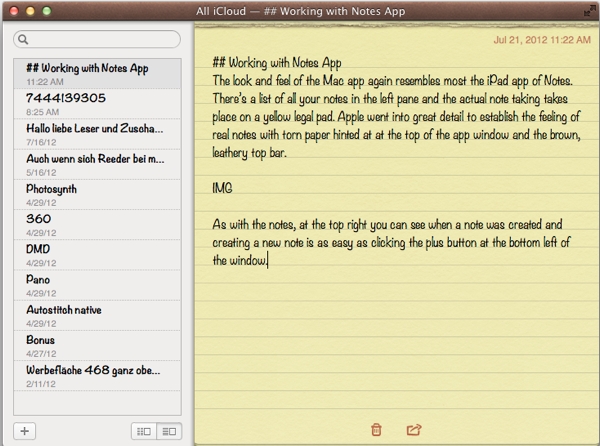






















 Your Mac's System Preferences
Your Mac's System Preferences


















































