Actually, if you delete iPhone messages with a simple delete operation,all those deleted text messages and other important personal data won't actually be erased on iPhone,because those deleted data still exist in iPhone or could they be recovered by some ios data recovery software later.
 |
| Delete Already Deleted Text Messages on iPhone |
iPhone Data Eraser - permanently delete already deleted messages/MMS on iPhone
Do you worry about those deleted messages still exist in iPhone or could they be recovered by some ios data software later? The iPhone data eraser can help you wipe all deleted sms,contacts, photos, videos,ect on iPhone,iPad permanently.
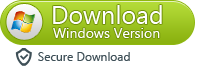
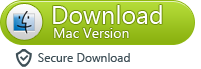
How to Erase Deleted SMS on iPhone Permanently?
Step 1. Connect your iPhone to computer with USB cable
After run the iPhone Data Eraser on your computer and then connect your iPhone to your computer. Once the device is recognized, the main window will pop up as below:

Step 2. Choose "Erase Deleted Files"
iPhone Data Eraser provides 4 ways to permanently delete data on your iPhone. Click "Erase Deleted Files" option in the left side bar.

Step 3. Start to scan trashed iPhone files
Click "Start Scan" button and the program will start analyzing and scanning the deleted data on your iPhone.
Step 4. Erase deleted data on iPhone
After scanning, select the deleted data to view detailed information of the file. By default, all files will be selected. You can unselect the files you wish to keep and click "Erase Now" to begin permanently erasing the deleted files.
Note: You will be prompted to type the word 'delete' to confirm the permanent deletion of the data.
Step 5. Use your iPhone as a new device
The iPhone Data Eraser will begin to delete all data automatically. And files on iTunes will also be erased ensuring the data is unrecoverable via iTunes. Once the deletion is completed, you can use your iPhone as a totally new device.
Well done,you have erased all deleted files on your iPhone permanently.Before erase iPhone data with this ios data eraser,please remember backup those data what your need with a iPhone data transfer tool,because you'll need to restore the info in the future.If you have any questional,please contact us!
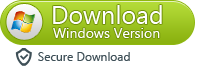
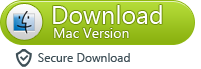
Notes: Pleaser remember backup messages from iPhone to computer,because you'll need to restore the info in the future,and transfer those text messages to new iPhone(iPhone 6/ iPhone 6 Plus).Because you can’t get those deleted data back once you use this ios data eraser to wipe iPhone data.






.webp)
