“I want to sell my old iPhone 5s and purchase a new iPhone 6 plus,but many messages still stored on the iPhone device,if I delete them by simply delete operation,some data recovery software can restore them back easily.Is there any way to erase those deleted messages on iPhone permanently?”
How to Permanently Delete Text Messages on iPhone?
“Before selling my iPhone 5 and buy a new iPhone 6,is there any way to delete all text messages from iPhone permanently,even no data recovery software can restore them back? Because, after deleting the messages from my iPhone,I still can search them on iPhone,Snapchat is another not-so-shining example of poor SMS and MMS security.How can I delete SMS on iPhone permanently?”
 |
| Wipe deleted sms on iPhone permanently |
Free download the iPhone data eraser software:
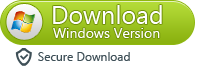
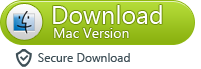
Differ from the the deletion option or factory settings restoring, the deletion performed by iPhone Data Eraser is permanent and no any data recovery software can recover back the deleted files. Follow the steps as below to learn how to erase text messages from iPhone 6/5S/5C/5/4S/4.
How to Erase deleted Messages from iPhone Permanently?
Step 1. Choose "Erase Delete Files" and Scan for Them
Tap "Start Scan" and some time later you can see the result. Have a look at them to decide whether they are to be cleaned up forever.
Note: The names, phone numbers and dates can be seen when you highlight the category. And whenever you have changed your mind, click the button "Back".
 |
| Connect your iPhone to computer |
 |
| Start to scan data from your iPhone |
 |
| Scan all messages and other data on your iPhone |
Step 2. Select and Wipe Messages on iPhone permanently
Tick "Messages" and press "Erase Now". When it is over, tap "Done". The handset should not be disconnected or it may be damaged.
 |
| Select and Delete Messages on iPhone permanently |
(1) You are sending your iPhone for repairs and do not want personal info leaking.
(2) Your phone is getting more and more slowly that you need to clean it for good.
(3) You want to have the iDevice sold or donated.
More about Erasing all iPhone data permanently:
As a iPhone users,you must own a iPhone data eraser tool,when your iPhone running slow,you can use a data eraser program to erase those useless data and free up memory space,then your iPhone may running faster.
The iPhone Data Eraser software can be used to get rid of the needless file permanently. The total of data types that it can deal with is up to 28, including contacts, SMS, photos and so on. In this blog,you can learn more about how to erase data on iPhone permanently.
Download the iPhone data eraser tool for free:
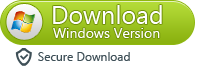
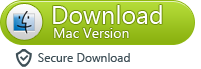
Tips: Before you use this iPhone data eraser to erase iPhone data permanently,you need to use a iPhone to computer transfer software to backup data from your iPhone to comptuer,including contacts, text messages, photos, videos,ect.



.webp)
