After the photo shoot, Sarah was kind enough to let me interview her about the details for this shoot and share them here on Tuts+. In this interview, Sarah and I talked about several topics from how to organize a large shoot, to the gear she used, and even some tips on how to shoot moving subjects. Let’s take a look!
Before we get into the interview, let's take a look at some of the final imagery from this photo shoot, which includes photos, and a short film.
30 In The Sky - Stephen Petronio Company







Q. I understand that you have some history with
the Stephen Petronio Dance Company. Can you begin by offering us some
background about this shoot? How did you meet Stephen? How many years
have you been shooting his dance company?
I first met Stephen in 2000. I saw his company perform at the Joyce
Theater in NYC and I was immediately captivated by him. At that time I
was looking for a subject for my graduate thesis from SVA. I knew as
soon as I saw him perform that my search was over. I called him, and
that was the beginning of a collaboration that started with our first
photo shoot in 2001.
Q. What was your inspiration for this photo shoot? Why did you choose to shoot it on a turquoise background?
This shoot was extremely special because it’s for Stephen’s 30th
anniversary season. We decided to go back to our roots of 2001 and use
our first shoot as inspiration. The original images used a flat
turquoise background that was custom painted and was much more abstract
than anything we have done since.
Q. You mentioned that this photo shoot was
inspired by the original photo shoot 13 years ago. Did you do anything
differently on this photo shoot to make it unique from the original?
We took our original shoot as a jumping off point and then moved way
beyond our 2001 mindset. We were trying to abstract the movement,
letting body parts flow in and out of the frame organically.Dance photography typically has all the action in the center of the image at one key point in the top most timing of a movement. Instead, in these photographs the most dynamic part of the image may be happening just off the edge of the frame.

Q. A lot of things change in 13 years. How has
your photography changed since then in terms of staff (number of people
on set), technology, and style?
After reading this question, I really had to think: what has changed?
I always liked having a large group on set. It’s kind of like a
photography party and for me, the more people means the more energy
colliding, and the more emotions flying. Especially when shooting
Petronio, this happens automatically because there are so many dancers
in the company at the photo shoot.I also have always been a big fan of technology, and while there are definitely a lot of changes that have taken place in the last 13 years, I always try to shoot whatever is the top of the line. I think what has changed most significantly for me is my style. When I was coming out of grad school 13 years ago, I wanted everything to have a layer of polish that gelled with my personal love of perfection.
These days I’m always trying to find ways to “mess up” or “deteriorate” the image, and I want to make “happy accidents” again. Once you learn the rules the hardest thing to do is forget them.

Q. From my perspective, this photo shoot seemed
like a pretty big undertaking. The call sheet alone for this shoot had
22 people on it. Can you walk us through the process of organizing such a
big shoot with so much talent and staff in attendance?
I think with practice, it’s actually not that difficult to produce a
job of this size. And maybe since I’ve been doing it for 13 years, this
type of production doesn’t seem too tough? The key is, one must be
organized, but after that it's relatively simple. Basically, you make
sure you have a person for each crew slot (ie: assistants, hair &
makeup, talent, etc) and then you make a call sheet that lists
everybody.The call sheet is the glue that keeps the job working and allows you to see if you’re missing any of the key players. Then just make sure you have a confirmed location and food to feed everybody and at the right time.

Q. Can you tell us a bit about the schedule for
this photo shoot? How long did you expect the shoot to take? How much
time do you typically allocate for set up, hair and make up, outfit
changes, and photography?
It typically takes an hour to set up a simple shoot, possibly a whole
day for a more complicated set (and in that case you would allocate a
day for a prelight). I also scheduled the shoot for 10 hours. Yes, in
theory you can shoot for 16 hours if you really needed or wanted to, but
no dancer can keep going that long.The idea here is to maximize the amount of time you have with each dancer and not to “over shoot” them because they get tired of jumping over and over. So with the idea that we had 10 hours to shoot I allocated time for hair and makeup and then divvied up the shooting time with what was left after fast wardrobe changes and a lunch break. Special thanks to Jordana Abisdris for contributing to this answer.

Q. Each of the dancers had their hair and make up
done before the first shot and touched up during the shoot, with at
least one or two outfit changes. Did you and Stephen have any particular
thoughts about hair, make up, and wardrobe before the shoot?
Stephen chose these costumes because “We [were] focusing [on] black
for new costumes and wanted the contrast with set.” Makeup and hair were
chosen in a similar manner – something to contrast with the set and
also to accentuate the minimalist concept of this year’s shoot.
Q. During the shoot, you were working very close
with Stephen to shoot photos in line with his/your artistic vision. How
important is it to have a close working relationship with your clients
on set?
You don’t have to be best friends with your client but you DO have to
understand their vision and their concerns. Once you know what they
want (even if they can’t directly explain what they want) you can take
the shoot so much further. The ultimate goal is giving them something
they always wanted but didn’t even know they wanted.

Q. One of the first things that I noticed during
the shoot was that you were not shooting with your Hasselblad. Can you
tell us a bit about the camera you were shooting with, and why you chose
it over the Hasselblad for this particular shoot? What settings did
you choose to use for this shoot? What lens or lenses did you use?
I wanted to shoot video and stills for this shoot concurrently so I
needed to use continuous light that would also freeze motion. Because we
were limited by the light - this meant I had to shoot a high ISO. I
also wanted a lightning fast auto focus and quick capture in tethered
mode in Capture1. This was easiest to achieve on a Canon.- Camera: Canon 5D Mark III
- Lens: 70-200 mm lens f2.8
- ISO: 800
- Shutter Speed: 1/200TH Second
- Aperture: f/ 6.3

Q. During the shoot, the dancers would jump in the
air, but I would only hear your shutter click once. Were you shooting
on continuous, or were you only shooting one photo per movement? What
auto focus mode were you using?
When I’m shooting dance I usually pre set the focus and then have the
dancers move on or into my plane of focus. The light is set to be
optimal in this position as well, so everything is best in this ONE
place.I also don’t shoot a continuous shutter because in my experience dance is NOT sports, there aren’t multiple beautiful moments, but carefully chosen places in the moment where the feet are pointed and the body taught.

Q. In addition to shooting still photos for this shoot, you also directed a film, with the help of DP Ryan De Franco. Ryan used a rare camera for this shoot. Can you tell us a bit about the camera that he used?
Ryan used the Ikonoskop A-cam dII, a 16mm digital cinema camera. The
Ikonoskop uses a sensor made by Kodak. The interesting thing about it is
the technology inside isn't possible to manufacture for 35mm sensors.From a $700 DSLR to a $70,000 Arri Alexa, almost every digital movie camera uses a CMOS camera, basically a black and white sensor with a Bayer "mosaic" in front of it. With CMOS, each photosite only knows how red, how green or how blue it is, so color is always an interpretation. On the Ikonoskop, light strikes the sensor through layers of red, green and blue, much like on film. The output is 100% uncompressed RAW, so there's no compression at all -- the result is a beautiful film look that's extremely flexible in post. The camera gives you a folder full of raw stills, just like a roll of movie film.
These stills become clips when opened in software like Da Vinci Resolve, Adobe Premiere or After Effects, and the control over color and exposure is amazing. Ryan and his colorist Sanja Blau used Resolve to match the Photoshop process we used on our stills. This created a look that brought my film into the world of my still photography. Special thanks to Ryan De Franco for contributing to this answer.

Q. With 9 dancers to photograph, and video being
shot, at the same time, you needed a pretty extensive lighting set up
for this shoot. Can you tell us a bit about how you lit the scene? What
type of lighting was used, and how many lights did you need?
We used 2 Kobold DW800 HMI’s on each side of the background facing 13
foot foam core trees that bounced the light back evenly onto the
background to give us a relatively flat look. For the key lights we used
a Broncolor Para 222 parabolic reflector with a Kobold 400 HMI head
high off the ground and angled quite acutely.The light was off to the left and cast beautiful direction light on both the subject(s) and the background. For a little fill (especially on the feet) I had a 4x4 kino on the bottom left foreground of the set.

Q. Shooting tethered allowed you to monitor the
photos you were taking in real-time. The set up you were using seemed
rather extensive, with several monitors, and a digital tech monitoring
the photos as they came in. Can you tell us a bit about the set up you
were using? What hardware and software were you using?
I have a really killer digital cart that has space for two shoot
computers and two monitors mounted as well as bunch of other
accessories. Then I have a third monitor on a rolling stand connected to
a long cord so that I can be far away from the shoot station but still
see exactly what’s on the screen (especially when I’m shooting from the
floor). The computer was a Mac Pro with three Eizo CG210 monitors and
Phase One’s CaptureOne software. This setup is ideal for a client to
watch from the shoot station on one monitor and not be standing on top
of the tech who has his own monitor.
Q. One thing that I noticed fairly quickly was
that the BTS photos that I was shooting didn’t look like the photos that
you were shooting, even though our cameras, and the settings we were
both using were fairly similar. I learned during the shoot that you were
making some adjustments to the images in Capture One. Can you tell us a
bit about the settings you were using, and why?
I like to “tweak” the images in the capture software because you have
so much control and you can show the client exactly what he/she is
taking home with him/her. It’s not a good idea to say “just imagine that
…” and much better to just deliver to them on set what they will be
having in the final images, or at least as close as possible.And if you’re going to make any special color adjustments they see it from the beginning and are on board. Basically it makes the whole process easier when everybody is a-ok with the final product.

Q. Can you tell us a bit about what happens after a photo shoot? How much postproduction is involved with the photos and video?
Most of the time it works like this: As soon as the shoot is wrapped
the rough selects are exported and then uploaded to a dropbox folder or
exported to a drive/DVD that is shared with the client. The client then
picks his/her favorites and those shots are sent to the retoucher along
with a drive with the entire shoot.I send everything because you never know when you need a piece from another shot. The only difference on this shoot was that the selects were made 100% on set by Stephen and the retouching passed along immediately after the shoot.

Q. What will the photos and video be used for? Will the photos and video be on display anywhere that our readers can see?
The photos will be used online and in print to promote Stephen’s 2014 Season which will premier a new work entitled Locomotor at the Joyce Theater in NYC between April 8 -13.
Q. Finally, thanks for taking the time to talk
with us about this photo shoot, and thank you for allowing me on set to
shoot the BTS photos for this article. Do you have any final thoughts?
Is there anything about the Stephen Petronio Dance Company that our
readers should be aware of? (good place to mention kickstarter project.
Thank you, Grant, we loved having you on set. I would like to tell
all aspiring photographers that finding a strong collaborator is an
immensely rewarding process. I can’t even guess where I would be today
without Stephen and our yearly collaborations.Working so closely with other artists really gives a photographer new perspectives, and so much of what I do first on my sets with Stephen end up in my own commercial and editorial work. It’s a great backdrop in which to try new things.
More Behind the Scenes Photos





























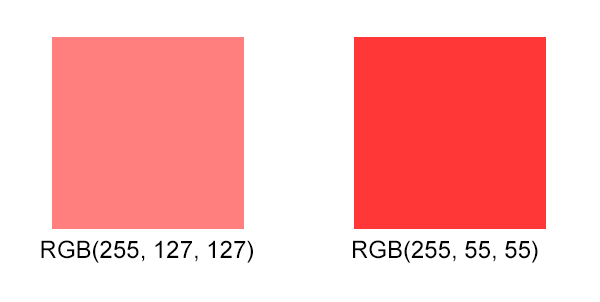

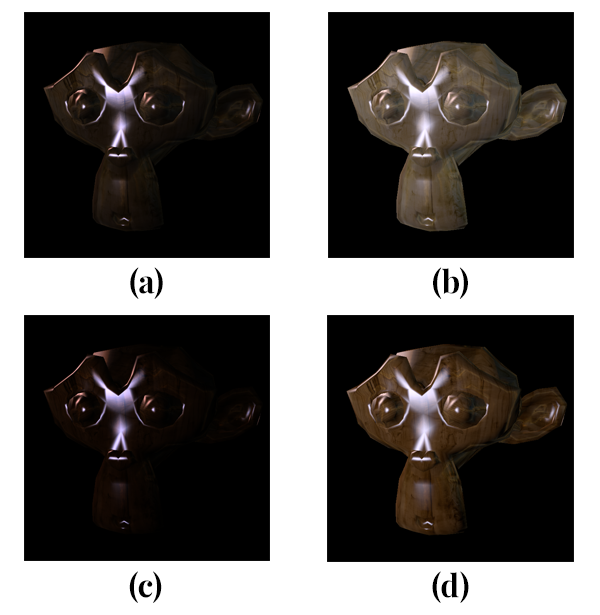



.webp)
